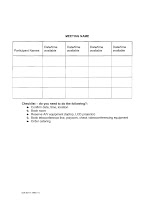The Wheels on the Bus go Round and Round...I look forward to my bus commute to work each day. It is my time to wind down and read a book or just shut my eyes.
At first I hated taking the bus to work. I love reading, but I suffer from motion sickness and was unable to read so I found the commute very boring and long. But I was determined to make good use of my commute and so I started to read a little bit each day until now I can read the whole 30 minutes without any motion sickness at all.
Advantages to Public Transit:Better for the environment
Monthly passes make public transit a practical financial choice
Let someone else do the driving
Reading/relaxing time
Bus Etiquette: (and I'm sure some things could apply to other public transit as well):Board the bus in an orderly fashion
Have your change/tickets/pass available before you get on the bus as you only hold up the line behind you if you have to search for it
Priority seating is for the elderly, handicapped people, pregnant women and women with small children
Please exit at the rear of the bus, unless you are in priority seating
You've only paid for one seat, please only use one
Don't assume the person next to you wants to talk
Be careful with those backpacks and big purses
Avoid using strong perfume because of allergies
My Experiences
After three years of taking the bus I have seen a woman putting her makeup on, using a mirror, puckering her lips to put her blush on, putting on mascara and lipstick, seemingly oblivious to everyone watching her; someone else having no qualms about picking their nose and flicking it, which was extremely gross as I was sitting with this person; someone listening to very loud music and moving to the beat; one woman fell sleep and nodded off on my shoulder; a young woman having an argument with her boyfriend on her cell phone; and then there was the bus driver who sang at the top of his lungs, he was an excellent tenor however.
Snake on a Bus
Probably the worst I heard is the man who got on a busy bus with a large snake in his backpack. A co-worker of mine was in the seat behind him and in shock watched the man take the snake out of the backpack and it then proceeded to slither up to his shoulders and neck. (And this is a true story).
Car Pooling
If taking public transit is not an option for you, try forming a carpool, or drive to a Park n Ride and commute from there.
If you are car pooling these are some things you might consider:
- Be on time if you are the driver, Don`t be late if you are the passenger
- Make sure your car is full of gas when it`s your turn and in good running order
- Drive safely
- Don`t distract the driver
- Be aware of confidentiality and don`t reveal work secrets to your car pool buddies
- Be considerate and respect each other`s space
- Set car pooling rules early on. For example you should discuss these: Singing, humming or other distracting noises, smoking, drinking coffee or any liquids and eating
- Plan ahead for pit stops
- What happens if you want to take a detour? Work it out with your car pool mates.
- If you are driving with co-workers: Either no shop talk or make your time productive and get ideas, problem solve, brainstorm
- Discuss cell phone use. What is and is not acceptable to the others in the vehicle.
How about you?
Overall it has been a good experience for me taking public transit, but when you are a regular on the bus you get to know who to sit with and who not to sit with. If you have had any experiences you would like to share, please leave a comment below.