To set your clock to a different time zone in Word 2007, click on the time on your computer in the bottom right-hand of your screen. This pop up will appear:
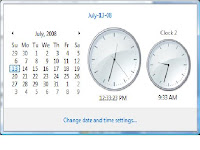
Click on Change date and time settings and choose Change time zone.
Here are the instructions for setting the time zone that comes with the Help Feature in Microsoft 2007:
- To change the time zone, click Change time zone.
- In the Time Zone Settings dialog box, click your current time zone in the list, and then click OK.
- Note: If your time zone observes daylight saving time and you want your computer's clock to be adjusted automatically when daylight saving time changes, make sure the Automatically adjust clock for Daylight Saving Time check box is selected.
- Click OK.
- Set up additional clocks
Windows can display up to three clocks: one for the local time, and two for the time in other time zones. - Click to open Date and Time.
Click the Additional Clocks tab.
For each clock, select the check box next to Show this clock. Select a time zone from the list, type a name for the clock (you can type up to 15 characters), and then click OK.
Instructions for Word 2003
In Word 2003 the instructions are similar. Double click the time shown on your Task Bar. When the pop-up appears, choose the Time zone tab. Select the appropriate Time Zone and choose Apply. The time in your selected Time Zone will then be shown on your Task Bar. You will have to reverse the process to return to your own time zone.

